Need to translate word documents but worried about losing your carefully crafted formatting? You’re not alone. Whether you’re a freelancer working on client projects, a translation agency managing multiple documents, or an enterprise expanding globally, maintaining the original layout and design of MS Word documents during translation is crucial.
The good news? With the right document translation platform, you can translate MS Word documents seamlessly while preserving every formatting detail. Let’s explore how MoxWords by Process9 makes this process effortless and professional.
The Challenge of Translating MS Word Documents
Microsoft Word documents are complex beasts. They contain much more than just text – there are styles, tables, images, headers, footers, bullet points, and intricate formatting that gives your document its professional appearance. Traditional translation methods often struggle with complex formatting, especially documents involving tables, embedded objects, or layered styles.
Common Problems When You Translate Word Documents:
- Formatting Gets Destroyed: Most online translation tools treat your Word document like plain text, stripping away fonts, colours, spacing, and layout elements. You end up with translated content that looks nothing like your original document.
- Tables and Lists Break Apart: Complex elements like tables, numbered lists, and bullet points often get scrambled or completely reformatted, requiring hours of manual fixing after translation.
- Images and Charts Disappear: Visual elements that are crucial to your document’s meaning can get lost or misplaced during the translation process.
- Inconsistent Translations: Without proper translation memory, the same terms might be translated differently throughout your document, creating confusion and unprofessional results.
- Time-Consuming Manual Reformatting: Even if you get a decent translation, you often spend more time fixing the formatting than the actual translation took.
Why MoxWords is Perfect for Word Document Translation
MoxWords transforms the frustrating experience of translating MS Word documents into a smooth, professional process. Here’s what makes it the ideal choice for your document translation needs:
- Perfect Format Preservation: MoxWords maintains your original document structure down to the smallest detail. Fonts, colours, spacing, headers, footers, and even complex table layouts remain exactly as you designed them.
- Support for All Word Formats: Whether you’re working with .doc, .docx, or other Microsoft Office formats, MoxWords handles them all seamlessly. The platform recognizes and preserves Word-specific elements that other translation tools often miss.
- Professional Translation Quality: Beyond just translating words, MoxWords understands context and maintains the professional tone of your documents. The platform uses advanced AI translation technology combined with translation memory to ensure consistency.
- Built for Scale: Whether you need to translate a single Word document or hundreds of files, MoxWords handles both individual projects and batch translations with equal efficiency.
- Translation Memory Integration: Every translation is stored and can be reused, ensuring consistent terminology across all your Word documents. This feature is especially valuable for businesses with ongoing translation needs.
Step-by-Step Guide to Translate Word Documents with MoxWords
Let’s walk through the simple process of translating your MS Word documents while keeping everything perfectly formatted:
Step 1: Upload Your Word Document
Log into your MoxWords account and start a new project. Upload your Word document using the simple drag-and-drop interface. The platform instantly recognizes your file format and begins analysing the document structure.
MoxWords provides an immediate preview showing word count, estimated translation time, and cost calculations. This transparency helps you plan your project timeline and budget effectively.
Step 2: Choose Your Languages and Settings
Select your source language (the language your document is currently in) and target language from over 80 supported options. MoxWords covers major international languages as well as specialized coverage for Indian languages.
Configure your translation preferences. You can choose between machine translation for speed or request human translation for documents requiring nuanced understanding. For most business documents, MoxWords’ AI-powered translation provides excellent results while maintaining efficiency.
Step 3: Apply Translation Memory and Terminology
If you have existing translation memories or glossaries, upload them to ensure consistency with previous work. This step is crucial for businesses that need to maintain brand consistency across all translated materials.
Set up terminology preferences for industry-specific terms, product names, or company-specific language. MoxWords ensures these terms are translated consistently throughout your entire Word document.
Step 4: Start Translation and Monitor Progress
Initiate the translation process with a single click. MoxWords processes your Word document while carefully preserving all formatting elements. You’ll receive real-time updates on translation progress through email notifications.
The platform’s advanced algorithms work specifically with MS Word document structures, ensuring that headers remain headers, bullet points stay properly formatted, and tables maintain their layout and functionality.
Step 5: Review and Edit if Needed
Once translation is complete, use MoxWords’ built-in editing interface to review the results. The platform presents your translated document in a user-friendly format that makes it easy to spot any adjustments needed.
For collaborative projects, you can assign the document to translation experts or team members for additional review. The platform tracks all changes and maintains version control automatically.
Step 6: Download Your Perfectly Formatted Document
Download your translated MS Word document in the exact same format as your original. Every formatting element – from font styles to complex table structures – is preserved perfectly.
The final document is ready to use immediately, with no additional formatting work required. This efficiency saves hours compared to traditional translation methods that require extensive post-translation cleanup.
Advanced Features for Professional Document Translation
Intelligent Spell Check and Quality Assurance
MoxWords includes built-in spell checking and terminology verification for both source and target languages. These automated quality checks catch potential issues before you download your translated Word document.
Translation Memory Learning
The platform continuously improves translation quality by learning from your preferences and corrections. Each project builds upon previous work, creating increasingly accurate results for your specific content style.
User Access Management
For agencies and enterprises, MoxWords offers comprehensive user management. You can control who has access to specific documents, assign editing rights, and maintain secure collaboration workflows.
Detailed Project Analytics
Track translation metrics, cost analysis, and project timelines. This data helps optimize your document translation workflow and plan future projects more effectively.
Integration with Translation Workflows
MoxWords integrates seamlessly into existing translation workflows, whether you’re a freelancer managing client projects or an enterprise coordinating global content translation.
Best Practices for Word Document Translation
Prepare Your Documents for Translation
Before uploading, always use the original file format for translation purposes – if a document was created in Microsoft Word, use the .doc or .docx format rather than converting to PDF. This ensures maximum compatibility and formatting preservation.
Organize Complex Formatting
For documents with intricate layouts, consider simplifying extremely complex formatting elements before translation. While MoxWords handles most formatting excellently, very complex nested styles might benefit from slight simplification.
Leverage Translation Memory
Build and maintain your translation memory database over time. This investment pays dividends as your translation consistency improves and costs decrease for similar future documents.
Plan for Review and Collaboration
Even with excellent machine translation, having a review process ensures optimal results. Use MoxWords’ collaboration features to involve subject matter experts or native speakers in the review process.
Maintain Consistent Terminology
Develop and use glossaries for industry-specific terms, product names, and company-specific language. This consistency is crucial for professional Word document translation.
Start Translating Your Word Documents Today
Don’t let formatting concerns hold back your global communication goals. With MoxWords, you can translate MS Word documents confidently, knowing that every formatting detail will be preserved perfectly. Whether you’re a freelance translator looking for better tools, a translation agency serving clients, or an enterprise expanding into new markets, MoxWords provides the professional document translation solution you need.

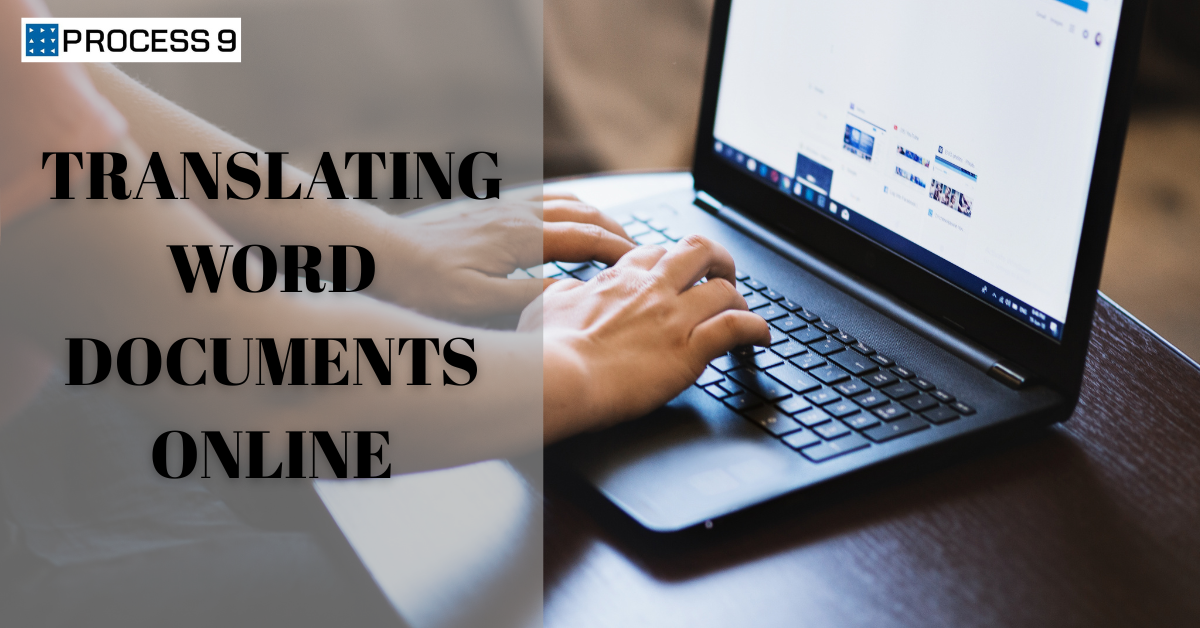

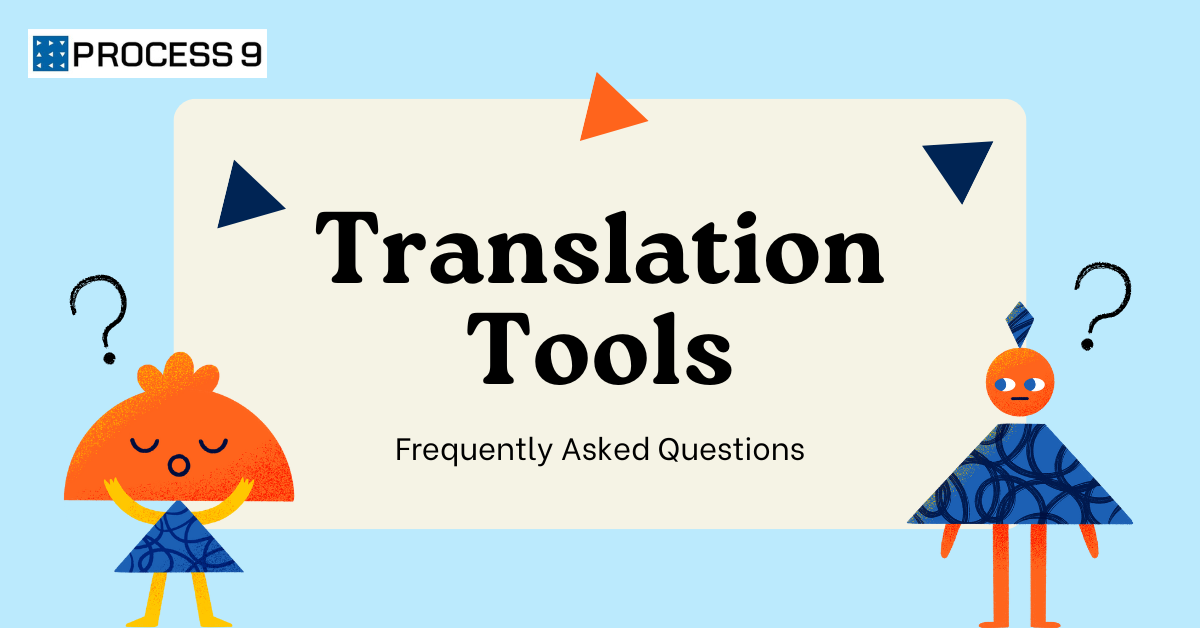



Share: