You’ve just received an important Excel spreadsheet from a business partner in Germany, filled with crucial financial data that needs immediate analysis. The numbers make sense, but everything else appears in German. Sound familiar? This scenario happens daily to professionals worldwide who need quick, accurate ways to translate documents online.
Excel files present unique challenges when it comes to document translation. Unlike simple text documents, spreadsheets contain formulas, formatting, charts, and structured data that must remain functional after translation. Getting this right requires more than copying and pasting text into Google Translate.
Why Excel Translation Requires Specialised Tools
Excel spreadsheets are complex beasts. They contain multiple layers of information: cell data, formulas, conditional formatting, pivot tables, and charts. When you need to translate documents from English to Hindi or any other language pair, preserving all these elements becomes crucial.
Standard translation methods often break Excel functionality. Formulas stop working, formatting disappears, and charts become unreadable. This is where professional document translation tools shine, offering solutions that maintain your spreadsheet’s integrity whilst providing accurate translations.
Common Excel Translation Challenges You Face
Formula Preservation (SUM, VLOOKUP, IF statements, etc.)
Your Excel formulas need to work after translation. A document translator that understands spreadsheet structure ensures calculations remain accurate, even when cell references and function names change between languages.
Data Formatting
Numbers, dates, and currencies display differently across cultures. A proper document translation tool handles these nuances automatically, converting “01/12/2024” to “12/01/2024” when translating from American to British date formats, for example.
Chart and Graph Translation
Visual elements in Excel require special attention. Axis labels, legends, and data series names all need translation whilst maintaining visual clarity and professional appearance.
Multiple Worksheets
Large Excel files often contain multiple tabs and worksheets. Manually managing translation across dozens of sheets, or choosing only specific sheets for translation, can become overwhelming!
However, automated solutions can handle this complexity effortlessly!
Why MoxWords Is The Best Solution for Excel Document Translation
MoxWords transforms how you approach Excel translation. This comprehensive document translation platform handles spreadsheet complexity whilst delivering professional results that maintain your file’s functionality.
Key Features for Excel Users
- Format Preservation – MoxWords maintains your Excel file structure during translation. Formulas continue working, formatting stays intact, and charts remain visually appealing. Upload your file and receive a fully functional translated spreadsheet.
- Multi-Language Support – Whether you need to translate documents from English to Hindi, German to French, or any combination of 80+ supported languages, MoxWords handles your requirements with ease.
- Intelligent Cell Recognition – The platform recognises different cell types automatically. Text gets translated, numbers remain unchanged, and formulas are preserved with appropriate language adjustments where needed.
- Bulk Processing – Handle multiple Excel files simultaneously. Perfect for quarterly reports, product catalogues, or inventory lists that need translation across multiple languages.
Step-by-Step: Translating Your Excel File
Step 1: Create Your Account in MoxWords
Contact your Process9 representative or reach out at info@process9.com to get your very own MoxWords account. You’ll need to provide some basic information like no. of users, their roles, email addresses and languages.
Step 2: Personalize Your Workspace
Once you have successfully logged into your MoxWords account, use its intuitive features to customize your workspace according to your needs and preferences. Create folders for teams or projects (or both) to optimally organise your documents and workflows. Make sure you are utilising all the different user types provided by the system for a smooth document translation and review experience.
Step 3: Upload Your File
Choose the appropriate folder in your workspace and upload your Excel spreadsheet. The platform accepts various Excel formats including .xlsx, .xls, and .csv files. At this step, you can also choose parts of the file that you do not want to translate.
Step 4: Select Languages
Choose your source and target languages. Popular options include English to Hindi translation, but MoxWords supports extensive language pairs for global business needs that include Indian, European and Asian languages.
Step 5: Choose Translation Method
Select between AI-powered translation for speed or human verified translations for complex business content requiring cultural nuance. You can also choose your engine of choice for added convenience and control.
Step 6: Review and Download
Preview your translated spreadsheet before downloading. The platform’s editing interface allows quick adjustments if needed.
Here is a video to visually demonstrate the steps to translating documents using MoxWords.
Real-World Excel Translation Scenarios
- Financial Reports: Quarterly financial data shared with international stakeholders requires accurate number formatting and currency conversion alongside text translation. MoxWords handles these complex requirements seamlessly.
- Product Catalogues: E-commerce businesses expanding globally need product specifications, descriptions, and pricing translated whilst maintaining Excel’s sorting and filtering capabilities.
- Project Management Data: International project timelines, resource allocation sheets, and milestone tracking require precise translation that preserves project management functionality.
- Educational Content: Academic institutions sharing research data, student records, or curriculum information across language barriers benefit from maintaining Excel’s analytical capabilities post-translation.
Comparing Translation Options
Google Translate Documents vs Professional Tools: Google Translate documents works well for basic text but struggles with Excel’s complexity. Professional document translation tools like MoxWords offer superior handling of spreadsheet-specific challenges.
Manual Translation: Hiring translators to work directly in Excel is time-consuming and expensive. They often lack technical knowledge about preserving formulas and formatting, leading to functionality issues. Manual processes also do not optimise for managing duplicate entries that increases redundancies, time and cost.
Automated Solutions: Modern document translation platforms combine speed with accuracy, handling Excel’s technical requirements whilst providing professional translation quality.
How To Get Better Results When Translating Excel Files
- Prepare Your Spreadsheet – Clean your data before translation. Remove unnecessary formatting, consolidate similar content, and ensure formulas are working correctly in the source language.
- Use Clear Headers – Well-structured column and row headers translate more accurately. Avoid abbreviations and technical jargon that might confuse translation algorithms.
- Consider Cultural Context – Numbers, dates, and business terminology vary between cultures. Professional translation tools automatically handle these differences, but reviewing results ensures accuracy.
- Test Functionality – After receiving your translated Excel file, test key formulas and features to confirm everything works as expected in the target language.
Understand Your Needs Before You Begin
When selecting a document translator for Excel files, consider these factors:
- File Complexity: Simple data lists require basic translation, but complex spreadsheets with multiple formulas need sophisticated handling that specialised tools provide.
- Volume Requirements: Regular Excel translation needs justify investing in a professional platform rather than using basic tools repeatedly.
- Quality Expectations: Business-critical spreadsheets require accuracy that only professional document translation services can guarantee.
- Time Constraints: Urgent translation needs benefit from automated solutions that deliver results in minutes rather than days.
Getting Started with Excel Translation
Ready to translate your Excel spreadsheets efficiently? MoxWords offers the comprehensive solution you need for professional document translation that maintains functionality whilst delivering accurate results.
The platform’s combination of advanced technology, format preservation, and user-friendly interface makes Excel translation straightforward, even for complex business spreadsheets containing sensitive data and intricate formulas.
Experience MoxWords Today: Upload your Excel file and see how professional document translation transforms your multilingual workflow. Request a demonstration to explore the platform’s full capabilities for your specific translation requirements.
Get Expert Support: Contact our translation specialists to discuss your Excel translation needs. We’ll help you understand how MoxWords can streamline your document translation process whilst maintaining the quality and functionality your business demands.
Whether you’re translating a single Excel file or managing ongoing multilingual spreadsheet requirements, MoxWords provides the reliability, accuracy, and technical sophistication that modern businesses require for effective global communication.

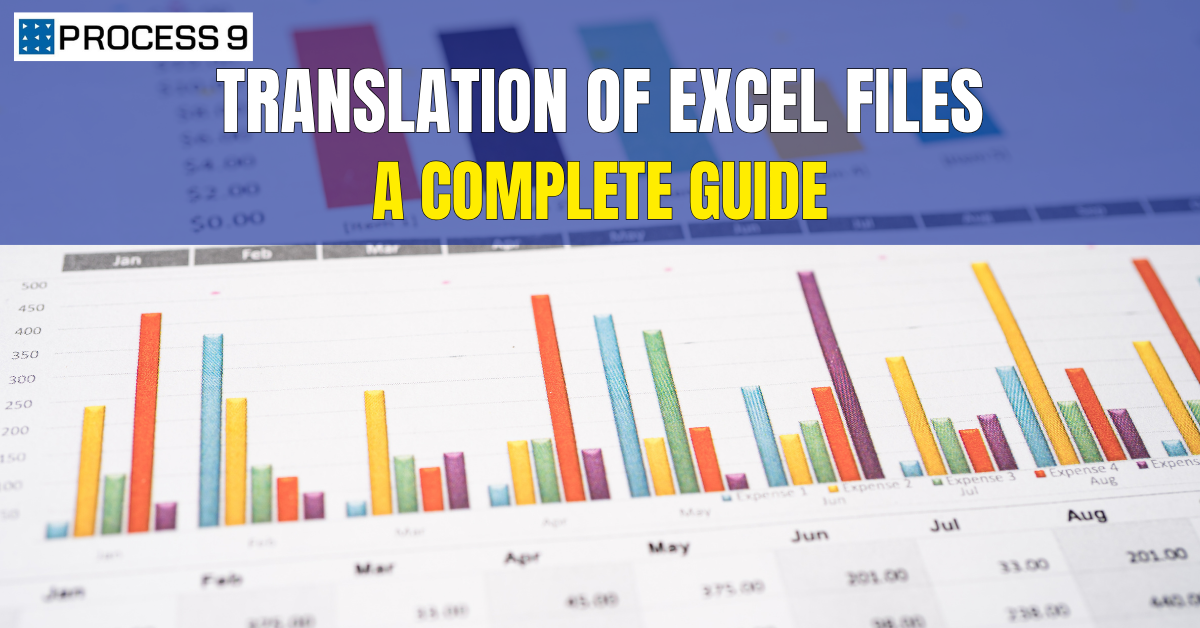

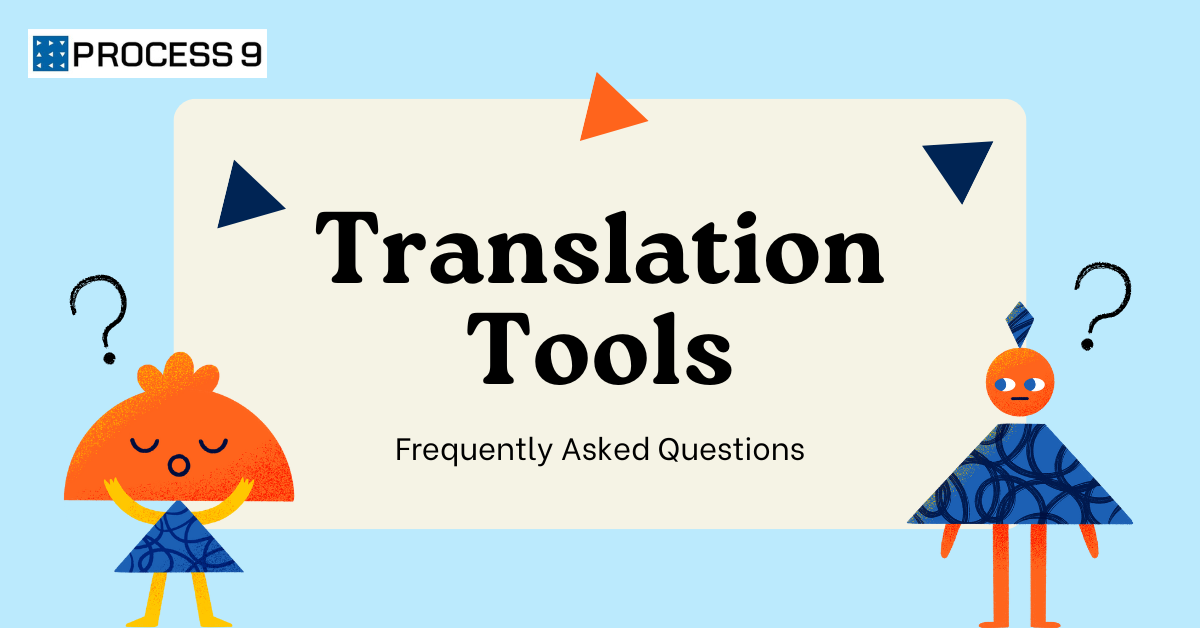



Share: