Understanding PDF
Portable Document Format, or PDF, is a well-liked file type for exchanging content. You can share files in this format without worrying about incompatibilities. You can view and share files with ease using this format without running into any transfer or display problems. To ensure the recipient can understand a PDF file before sharing it, it may occasionally be necessary to translate it. The inability to convert a PDF file into an editable format used to be one of the biggest problems with translation. The document may still have a number of issues even though it could have been done online using a converter or editor, such as,
- Missing format
- Incorrect fonts or broken text
- Error in the document post translation making it unable to open
- Converting the translated PDF file to the wrong source file format
- Failed or Incomplete translations due to multiple vectors in the document
Here are some of the most recent and practical methods for translating PDF files without changing their format. You can also translate your PDF into international languages like Spanish, Russian, Arabic, Chinese, German, French, Italian, Japanese, Portuguese, and Korean using these tools
Google Translate
The steps below make it simple to translate a PDF file using Google Translate.
- Go to the google translate page
- Choose to translate documents
- Upload the PDF file. Google can detect the language of the input PDF file.
- Choose the target language
- Click Translate
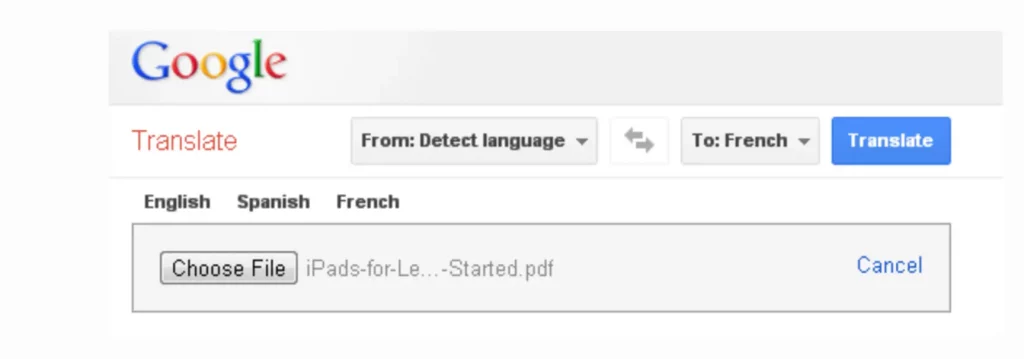
The translated file can be downloaded once the translation process is complete, and you will receive an alert about the downloaded file. There are some disadvantages to this method, though. Google Translate does not preserve the layout, and being machine translation, the translation quality is poor. Google converts the text to HTML using default fonts. The translations are saved as HTML files and cannot be downloaded as PDFs. The translation quality between right-to-left and left-to-right languages is not promising as the orientation is not reversed, which might result in incorrect translations
Also read:- Importance of Document Translation
MoxWords
Moxwords, the Document Translation tool of Process Nine supports the translation of documents in almost all formats, including pdfs, ppts, xlsx, etc. This tool gives you the option to translate PDF using machine translation or human translation services. The steps for translating a PDF document using MoxWords are as follows,
- Login to the MoxWords Online Portal

- Create a new project
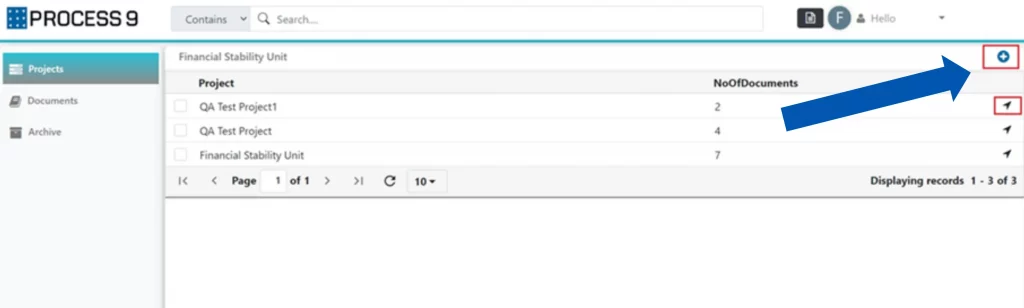
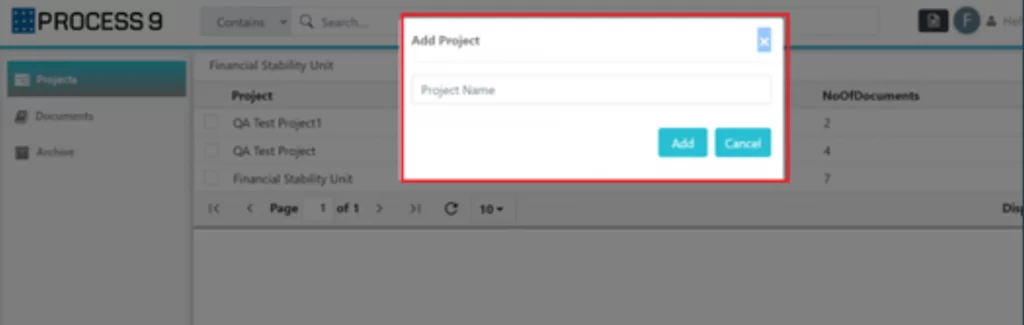
- Upload the PDF document
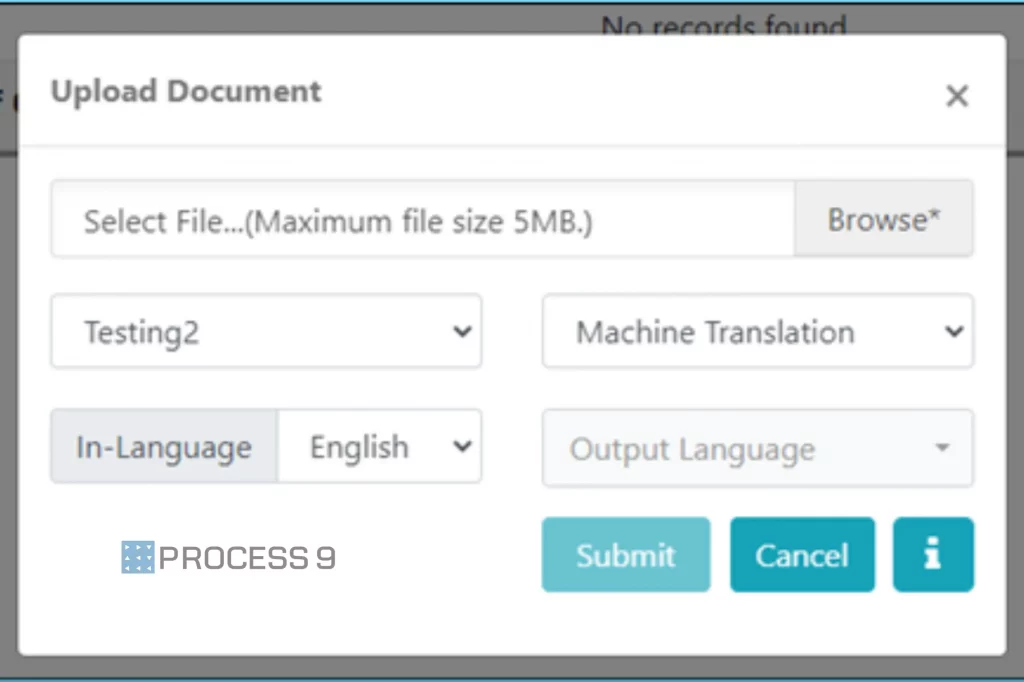
- Select the language into which you want the document to be translated.
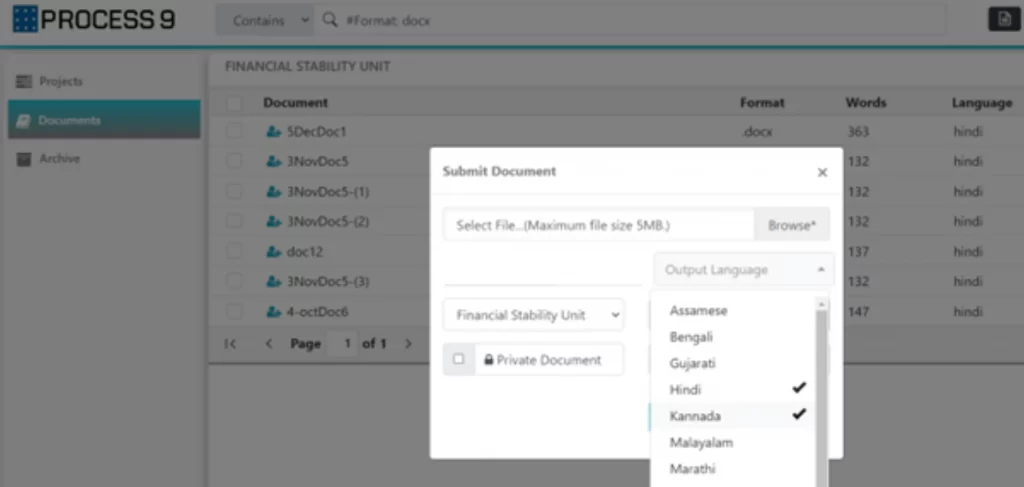
- Choose the required translation service (machine translation/ human translation)
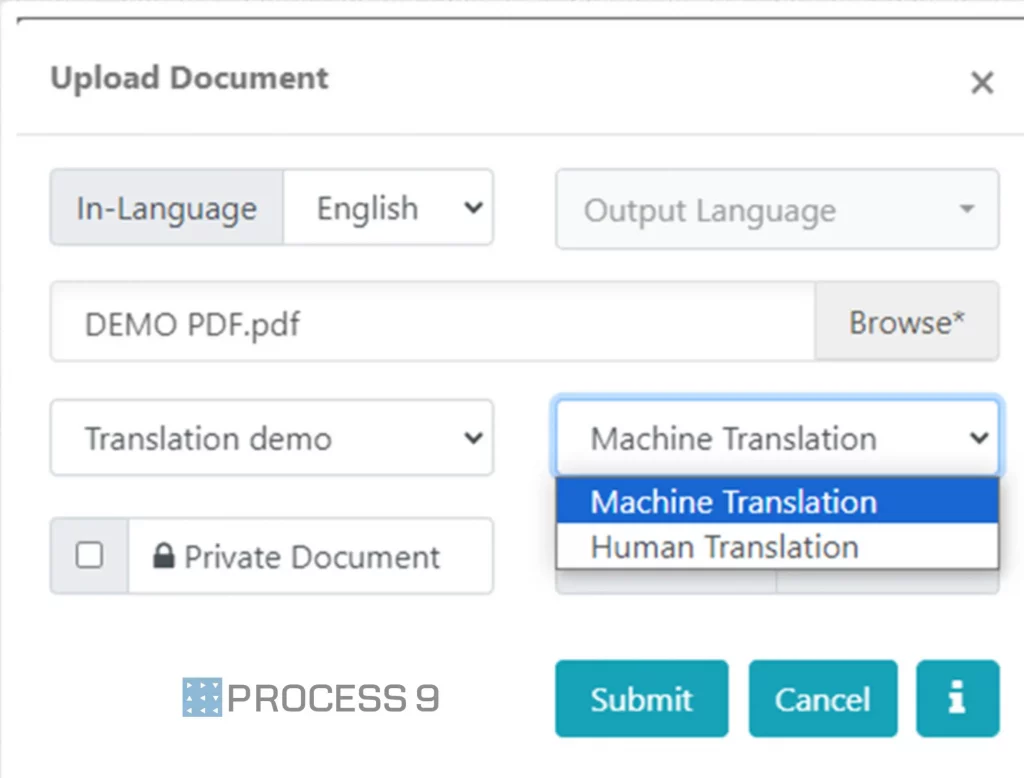
- Click Submit to Translate your PDF file.

- Click on the ‘Download button‘ to Download your Translated PDF File
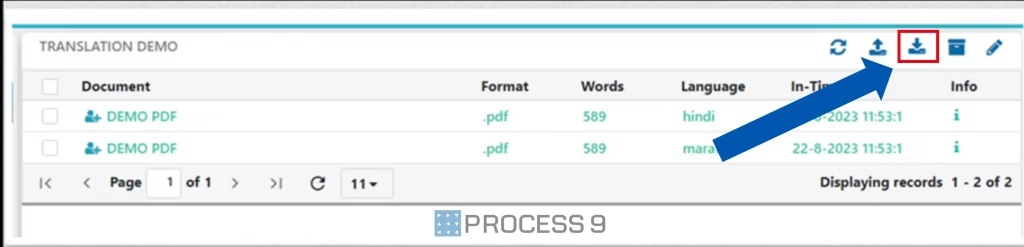
If you select the human translation option, the file will be translated into the desired language by translation experts, and the output file will be shared with you. If machine translation is selected, the file will be translated immediately, and you will be able to view the translated file.
Google Docs
Google Docs is another easy way to translate PDF files. The ‘ Translate Document Functionality’ of Google Docs can be used to translate uploaded PDF documents. The PDF document should be imported into Google Docs and converted into doc format in order to process it. The PDF can be opened in the main editing interface. The translation of PDF files using Google Docs can be done in the following steps.
- Open the PDF file in Google Docs
- Click on the Tools Menu
- Select the ‘ Translate Document’ option
- Choose the language in which you want the document to be translated
- The output PDF file will include both the original and translated versions of the file.
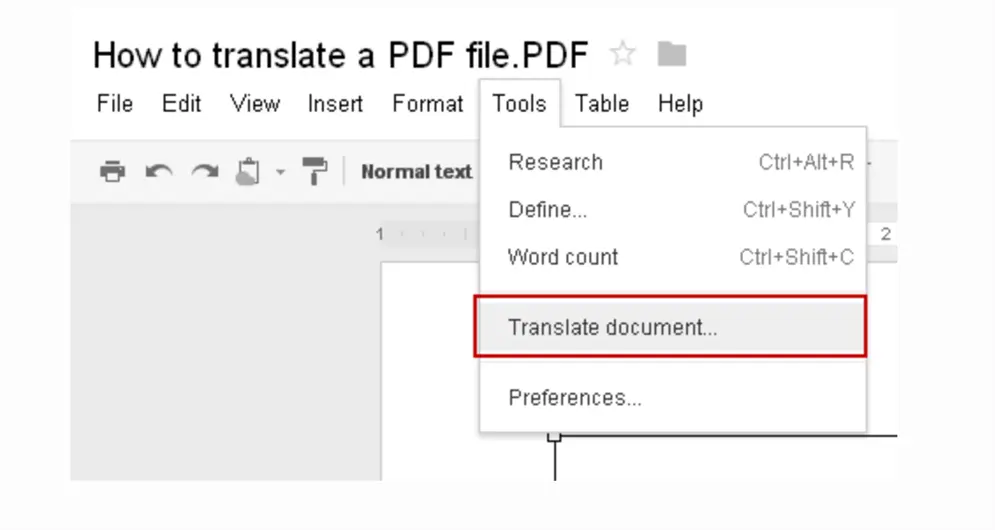
Microsoft
The Microsoft Azure Cognitive Service has a document translation feature that translates PDF documents into more than 110 languages and dialects. It preserves the layout and formatting of the file. This translator also supports file formats like ppt, docx, etc. In this translator, you can use prebuilt and custom machine translation models. Using this PDF translator to translate scanned image content is highly recommended. This translator can identify if the PDF document is created from a scanned image or not and reroute the scanned image to an internal OCR engine to extract the text Finally, the extracted and translated content is reconstructed into a regular PDF. The translation of scanned image content in the form of PDF documents is supported in 68 source languages and 87 target languages.
Doc Translator
Doc Translator is a free document translation tool that provides translation support in over 50 languages and has no file restrictions during translation. Following are the steps to translate a PDFfile
- Open the translator interface
- Choose Document translation
- Upload the PDF document
- Choose the target language
- Click Translate
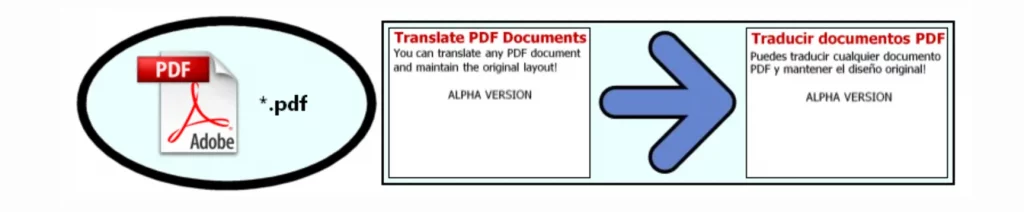
This free PDF translator uses the Google translation service to process your textual content, and the site offers translations in a handful of popular formats. This site is not recommended for the translation of sensitive or confidential content due to security concerns. This online translation website is not ad-free and the user interface is not friendly.

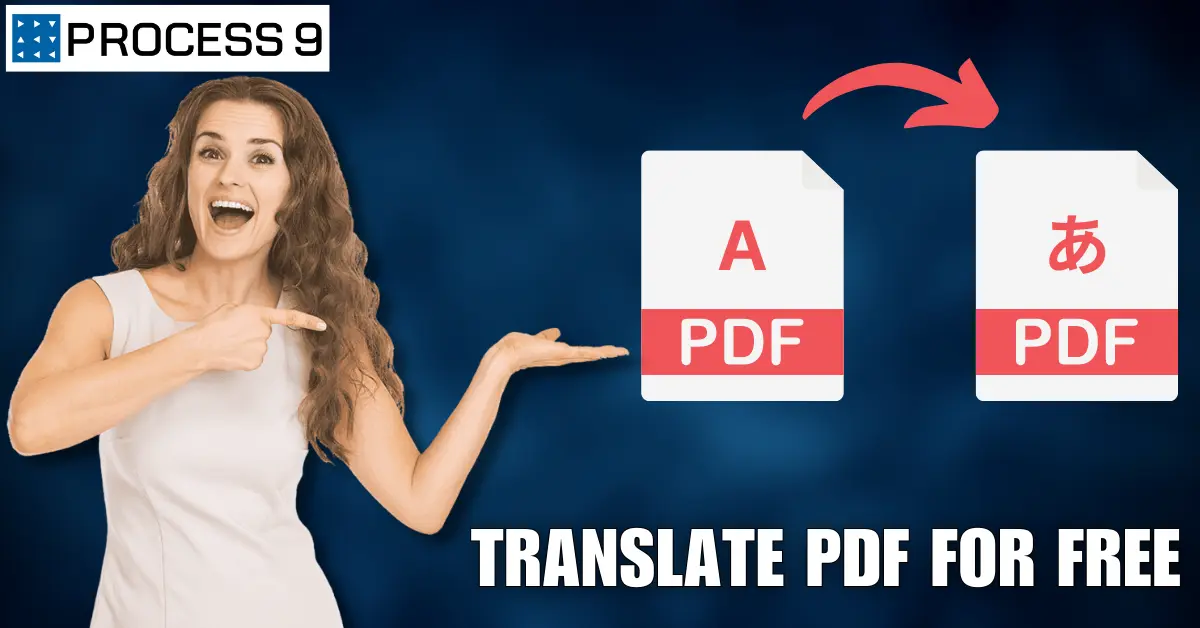


Share: